For users who already have an iTunes account: Start with step 6.
1. Open iTunes
2. Click on iTunes Store on the left. Now, in the upper right corner click log in.
3. New window opens. Click 'Create new Account'.
4. Click Next and then (read and) accept to the therms. Click next.
5. Fill in the fields, check the boxes if you want to receive email on updates etc.
For people who already have an iTunes Account: Log in to your iTunes account, hover with your mouse over your account-name and click on the drop-down arrow that appears. Click on account. Next click on Change/Update payment methods, and then click the radiobutton next to Click & Buy
6. Now you're being redirected to the Click & Buy website.
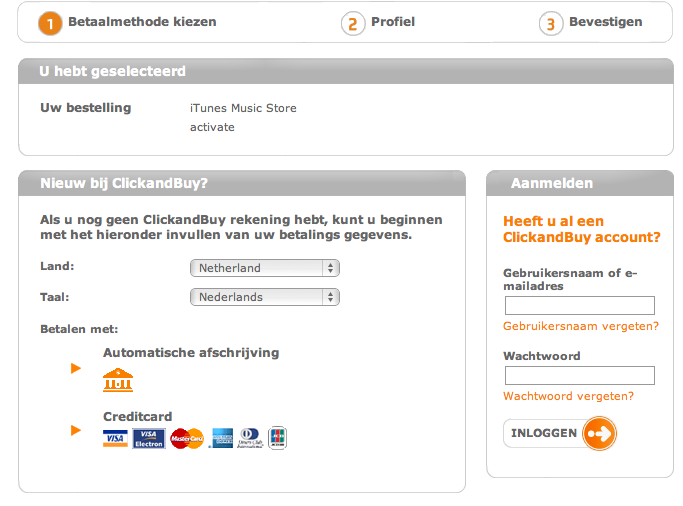
7. Click the first option
8. Fill in the form, click next.
9. Fill in the adress form, along with your password (This has to be at least 6 characters, has to contain at least 1 Special Character, 1 Number and one Capital Letter). Click next.
10. Fill in the number of your cellphone. click Send.
11. Fill in the code you received on your phone. Click Confirm.
12. Allow itunes to start from your browser (if it wasn't running).
13. In iTunes fill in the fields. Click Next. Now you're done! Click done.
Try out if it works with my app for finding weeknumbers: Week App

